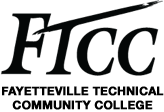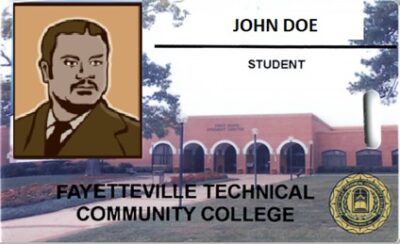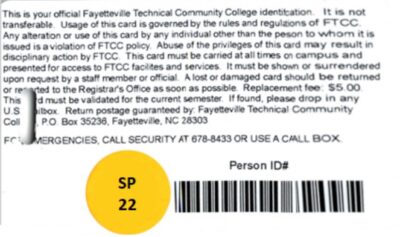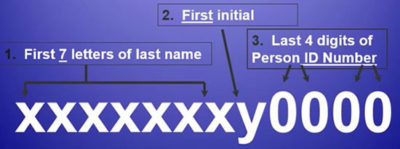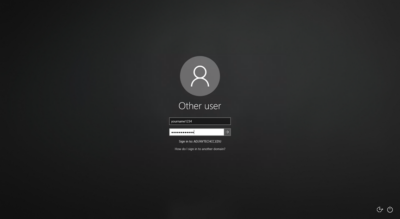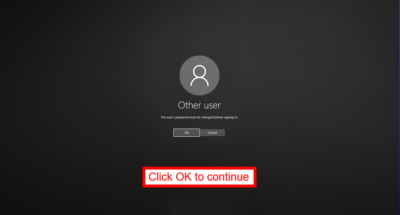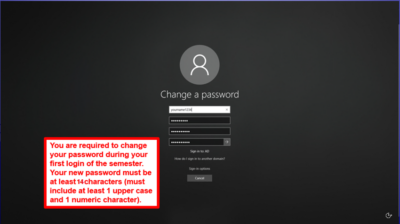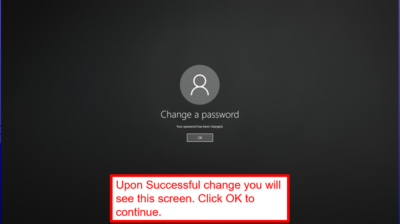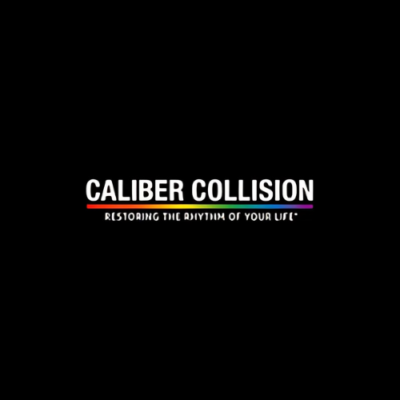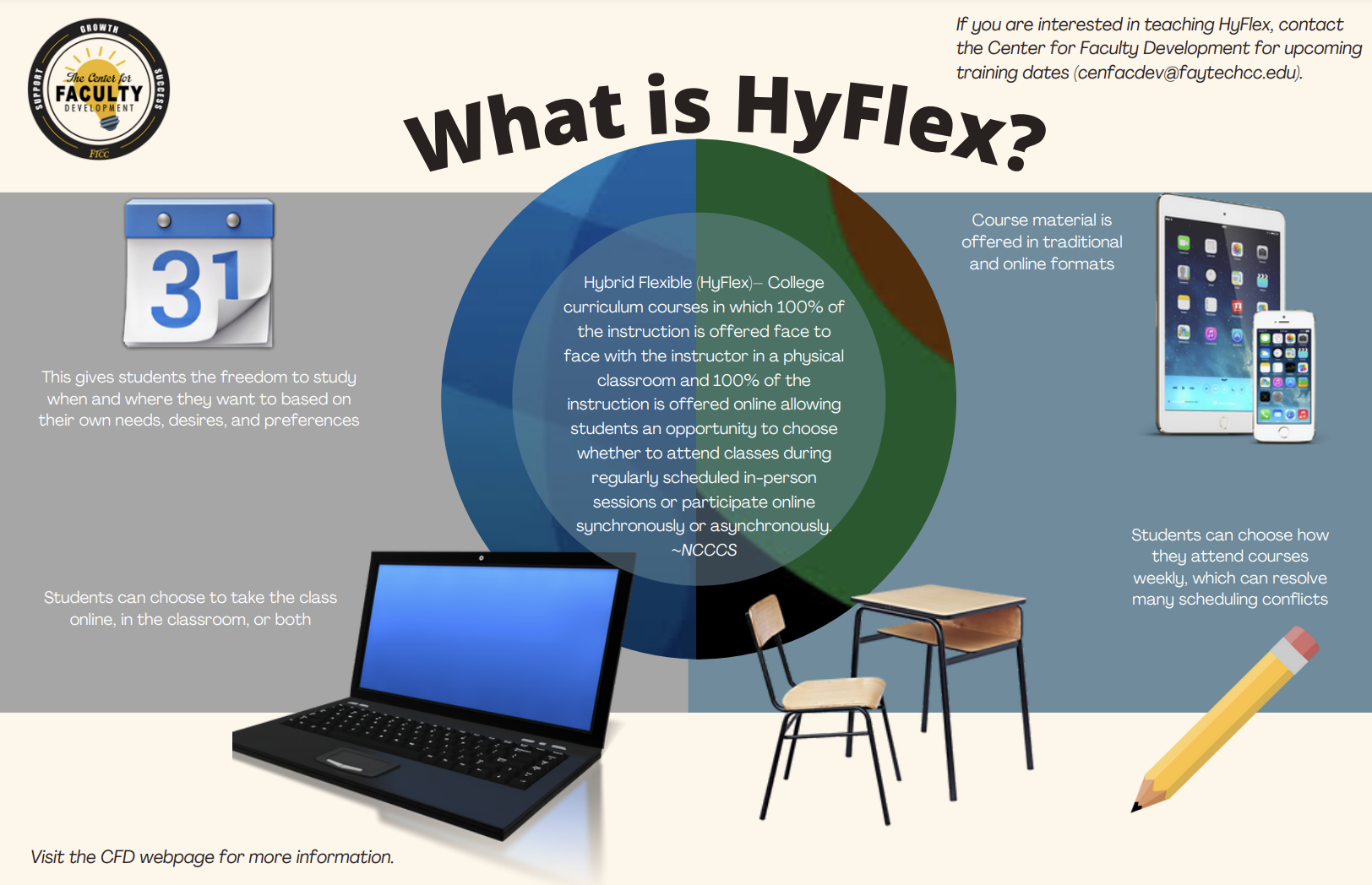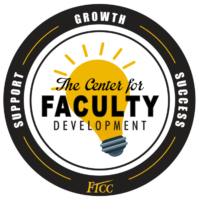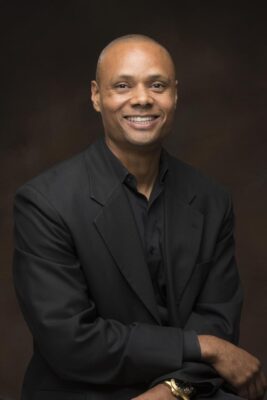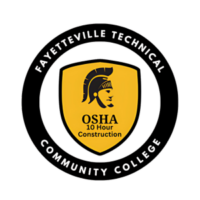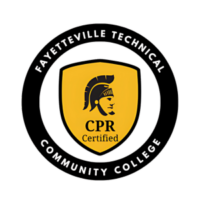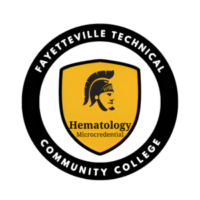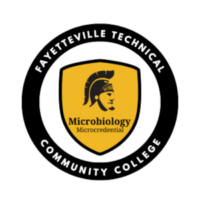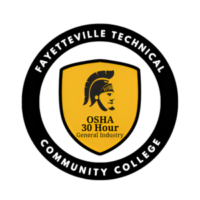Open Computer Lab Locations & Hours
Any changes or closings will be posted in advance on campus bulletin boards.
Spring/Fall Semesters
ATC 120 (Advanced Technology Center)
Monday – Friday: 7:45 A.M. – 9:45 P.M.
Saturday : 8:00 A.M. – 1:00 P.M.
Closed on Sunday and Holidays
SLC 214 (Spring Lake Campus)
Monday – Friday: 8:00 A.M. – 4:45 P.M.
Closed on Saturday, Sunday and Holidays
Problems or concerns pertaining to the Open Computer Lab?
Fayetteville Campus
Open Computer Lab Phone: 910-678-9812
Spring Lake Campus and Remote Area
Open Computer Lab Phone: 910-486-7321
Summer Semester
ATC 120 (Advanced Technology Center)
Monday – Thursday: 8:00 A.M. – 9:45 P.M.
Friday : 8:00 A.M. – 5:00 P.M.
Closed on Saturday, Sunday and Holidays
SLC 214 (Spring Lake Campus)
Monday – Thursday: 8:00 A.M. – 4:45 P.M.
Friday: 8:00 A.M. – 1:15 P.M.
Closed on Saturday, Sunday, Holidays & designated breaks
Summer Semester hours may vary based on demand.
What do I need to know about FTCC's Open Computer Lab?
Single Sign On
To create the best possible user experience for students, faculty and staff, FTCC has implemented a single login that requires only one username and password, which can be used to log in to multiple college systems. FTCC will be implementing Multi-Factor Authentication (MFA) for students. This will be required when you are not on one of FTCC’s campus locations occasionally. The following campus systems have been included in the single log-in system (with more systems potentially added in the future):
- Academic Works
- Blackboard
- Computer/Network/Wifi Login
- Self Service
- Student Email (hosted by Google Apps)
Open Computer Lab Orientation
Your open computer labs provide free computer access for FTCC students registered for the current semester. A Student ID is required.
(PDF format)